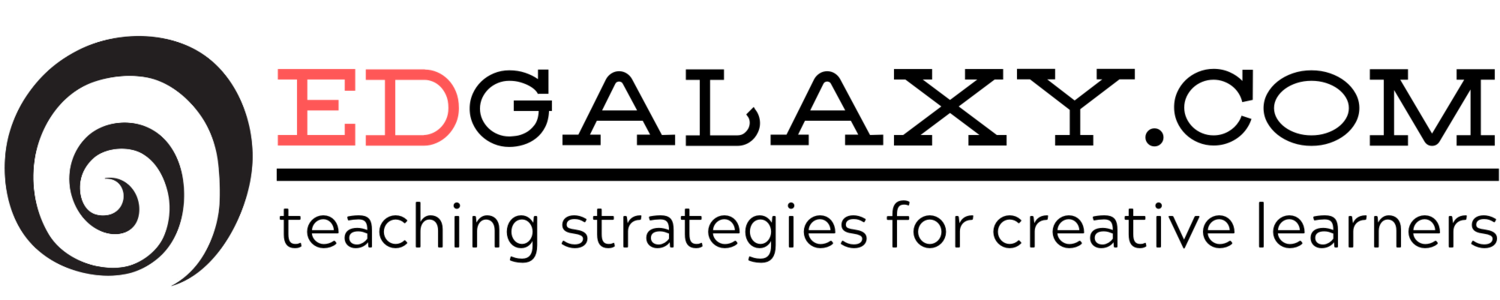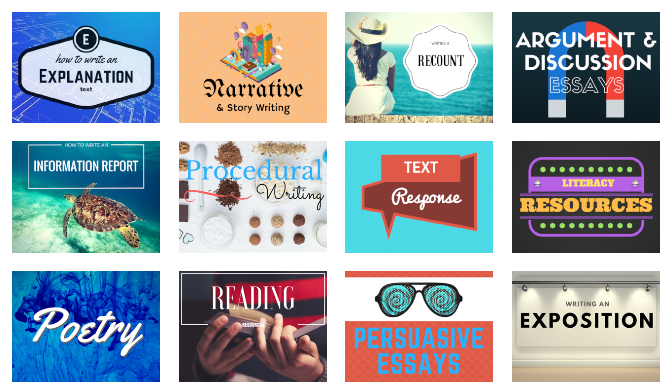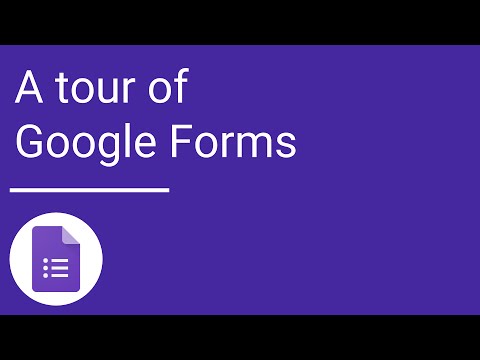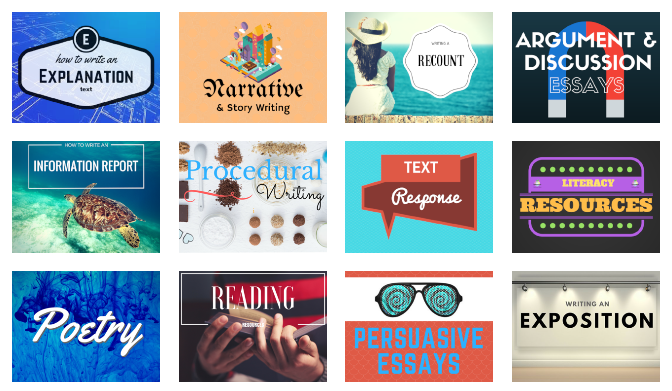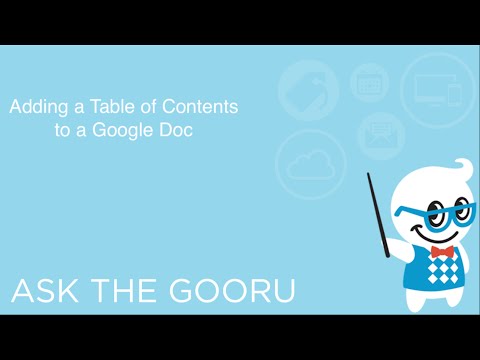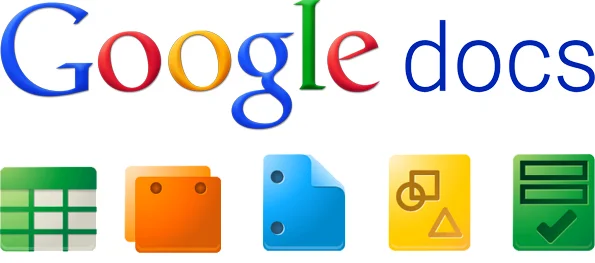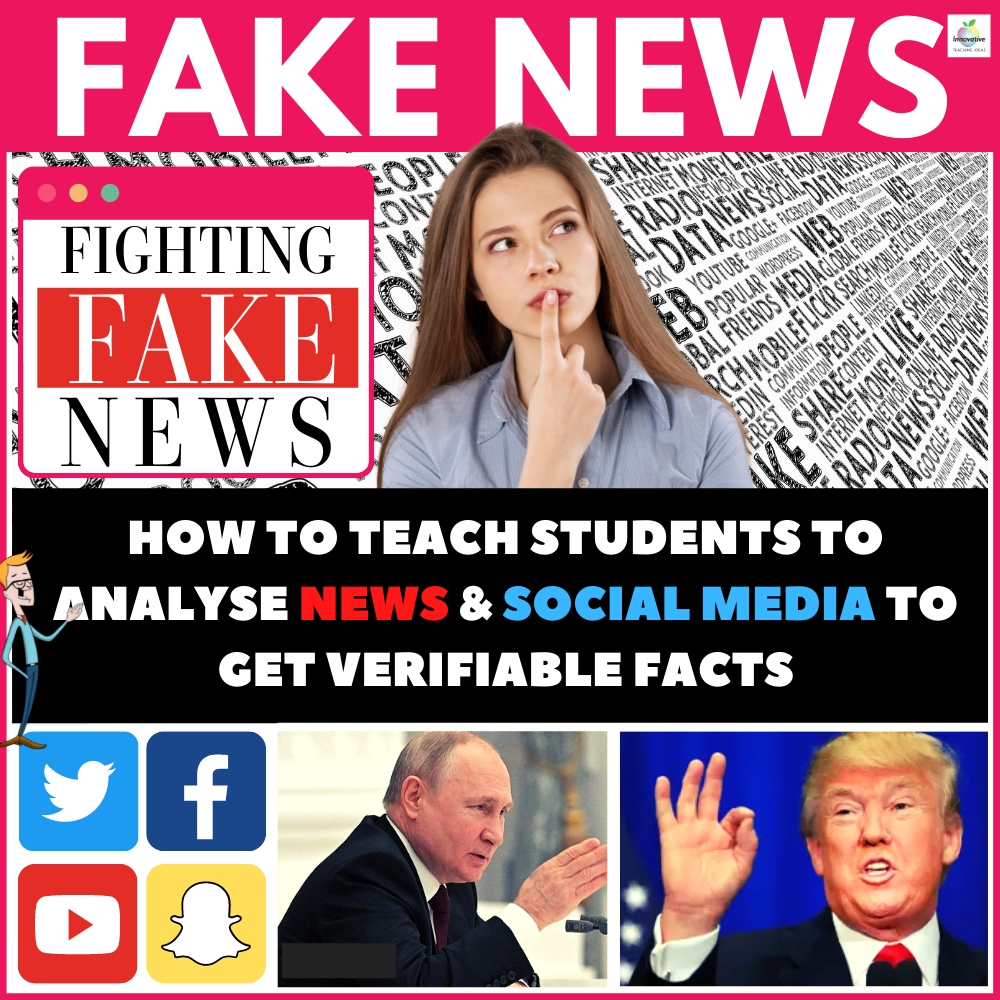5 persuasive writing prompts about drugs
/Drugs have always been a meaty topic for high school and college students as they are at an age when they are becoming aware of the social and health issues associated with drug use but also surrounded by the confusing messages from music, films and social media that drugs are "cool."
These persuasive writing prompts will certainly require your students to do some research to form an educated opinion about issues surrounding drug use.
Remember that if you are looking for more great free resources and structured guides to teaching all aspects of English especially writing be sure to visit literacyideas.com
Prompt 1) In order to crack down on drug use and distribution in schools, many high schools have begun to conduct targeted searches of student lockers, backpacks and other "personal" properties. Keeping in mind that the Supreme Court has ruled these types of searches as constitutional, do you feel that this is still a violation of student rights? Or, do you think that since the school is ultimately responsible for the well-being of it’s students, they should have the right to conduct these searches in the effort of keeping the student body safe?
Prompt 2) With more professional and college athletes being drug-tested, do you feel that High School athletes should be subjected to regularly drug tests?
Prompt 3) Should marijuana be legalized? Site your position and specific examples that support this decision. Simply "because I like it," is not an example.
Prompt 4) Medical Marijuana has been legalized in California for some time now. Do you feel that it is okay for the State to decide that marijuana should be regulated and distributed any other prescription drug, or do you feel that this should be a decision made on the Federal level, and California should step inline with the rest of the country?
Prompt 5) Do you think law enforcement agencies and government officials spend too much time and energy focusing on marijuana instead of other drugs (heroin, cocaine, meth, etc…)