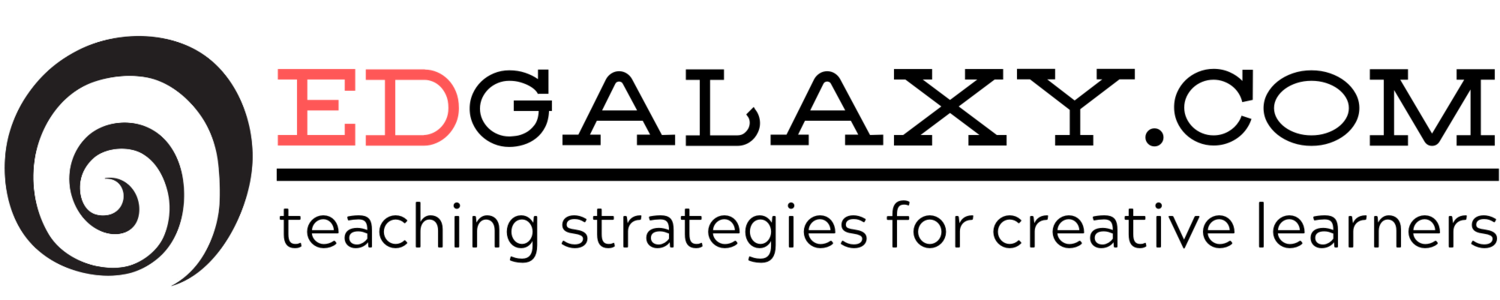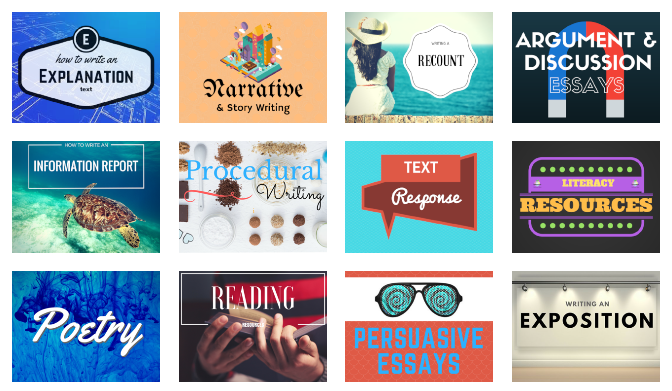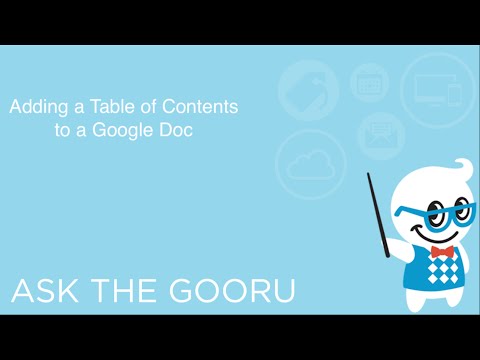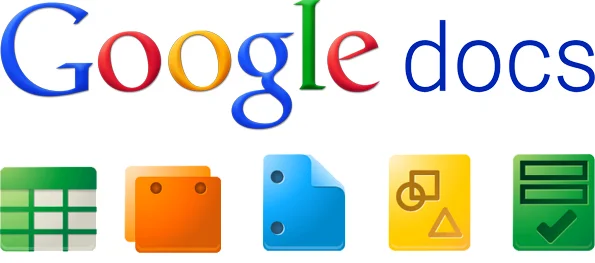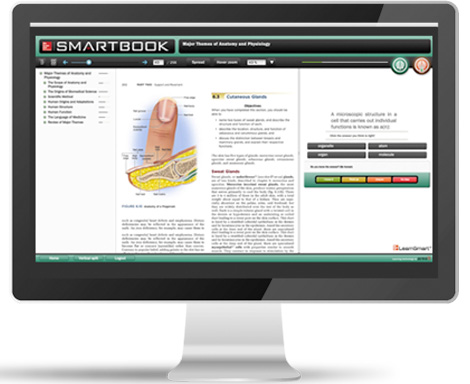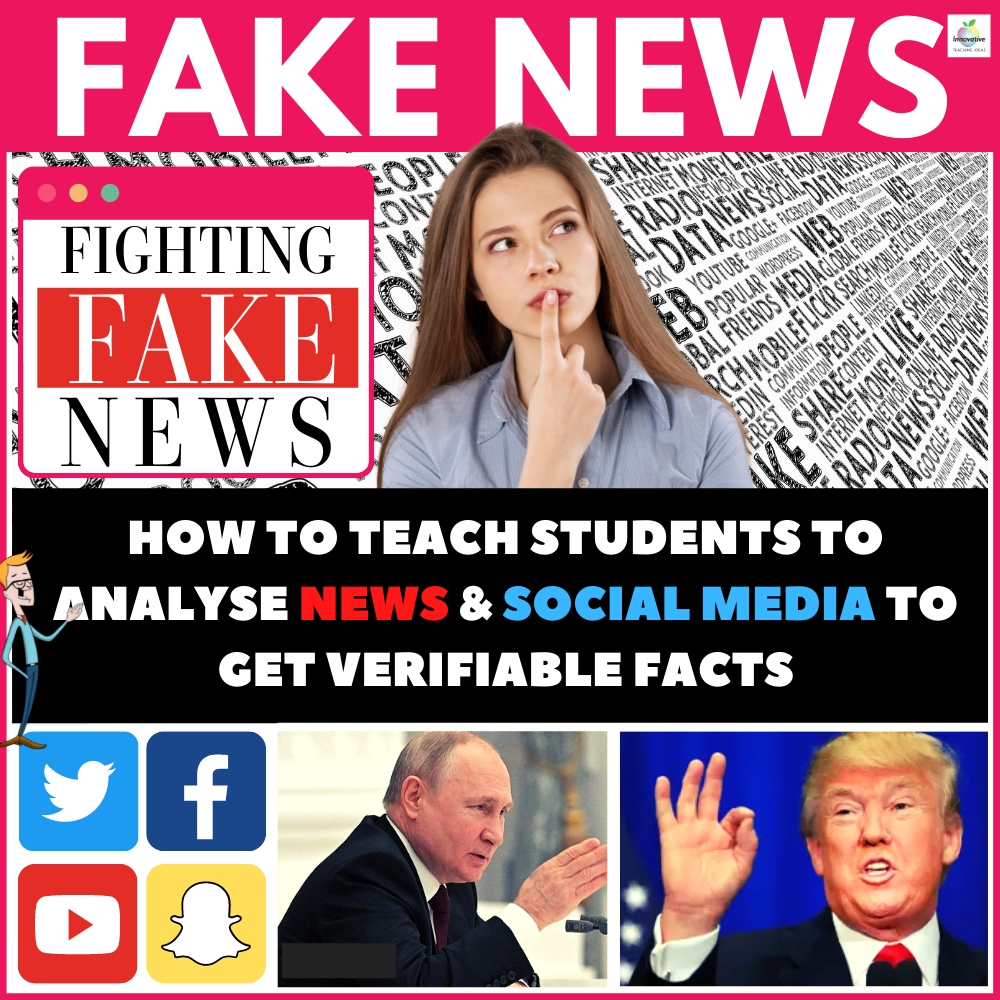5 superstar celebrities who were once teachers
/I thought we might do something a little lighthearted to finish off the week by providing some reinforcement to never give up on chasing your dreams if you aspire to be a superstar outside the classroom, as well as inside.
Today we are going to look at five big names from around the world who were once teachers.
I am sure that they still sit around today wishing that they could attend staff meetings and be out on yard duty again in between counting their millions and running the world.
Sting
When he was known to the world as Gordon Sumner 'Sting' worked as a middle school teacher in England for two years in the early seventies. If you take a listen to the song "Don't stand so close to me' you can hear that Sting definitely has experience working in schools before. Is there any link to reality there? I guess we'll never know.
J.K Rowling
Miss Hogwarts worked as a foreign Englsih teacher in Portugal. She credits many of her characters inspiration from her experiences in the staff room and classroom. Especially the nasty ones.
Barack Obama
Don't give up your aspirations of ruling the world just yet. Barack Obama even worked in education once too. Although he is a lawyer by trade Obama taught law at the University of Chicago. He was offered more work as a lecturer but apparently he had bigger fish to fry.
Gene Simmons
Before he deciding all he wanted to do was rock and roll all night and party every day. Gene Simmons was a high school teacher. Gene shared his well thought out insight when answering this question - So which do you think is harder: teaching or being a rock star? “It depends how high you want to reach,” Simmons told PARADE. “The rewards are much greater in the music business, but the pitfalls are very deep.” Plus, a room of students is harder to impress than a group of hardcore fans. “[When teaching], you’re in front of an audience who may not want to be there,” he says. “[As a rockstar], you’re in front of an audience who worships at your feet!” Truer words may not have been spoken.
Sheryl Crow
Before getting into showbiz, and a serious relationship with the most famous drug cheat in sporting history she was a teacher. Sheryl Crow started her path to fame in front of the classroom. She taught music at Kellison Elementary school in Fenton, Missouri while working on her music. After selling a “back-to-school” jingle and other songs, she moved up as a songwriter for larger brands, then sang backup for Michael Jackson before gaining stardom in her own right with “All I Wanna Do Is Have Some Fun."