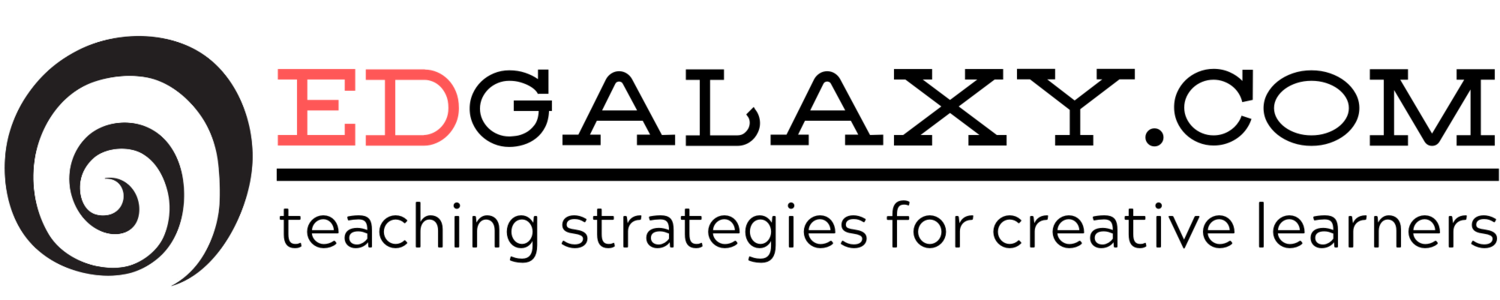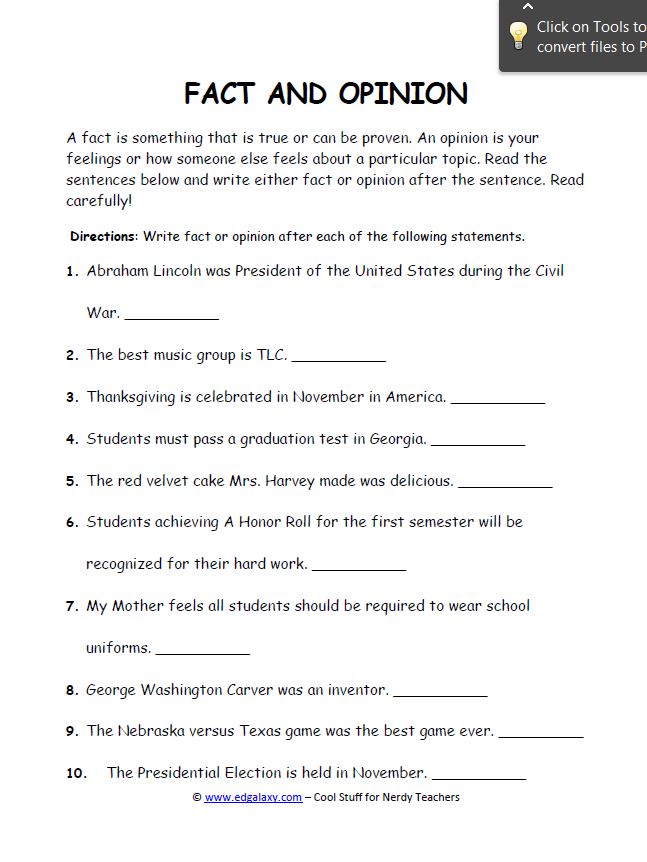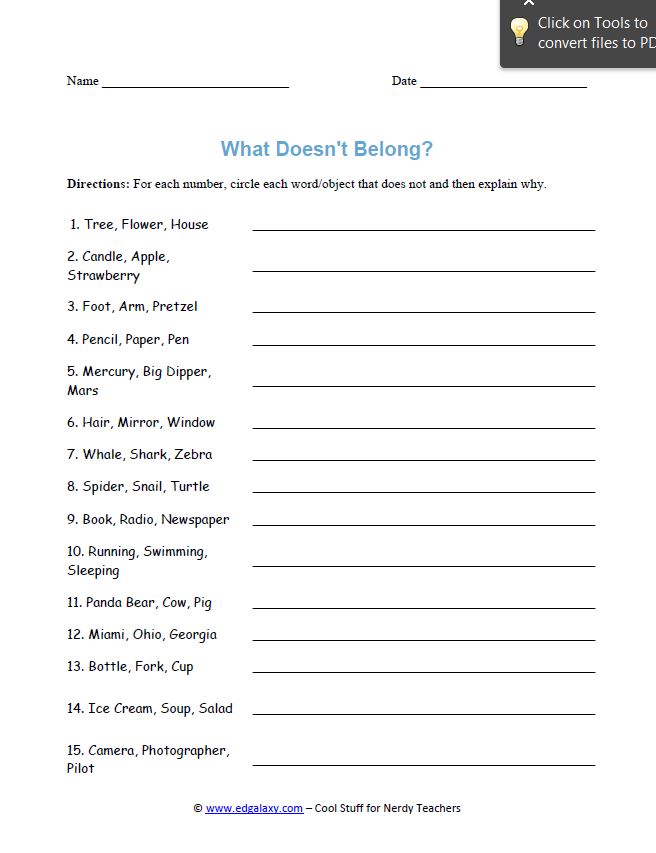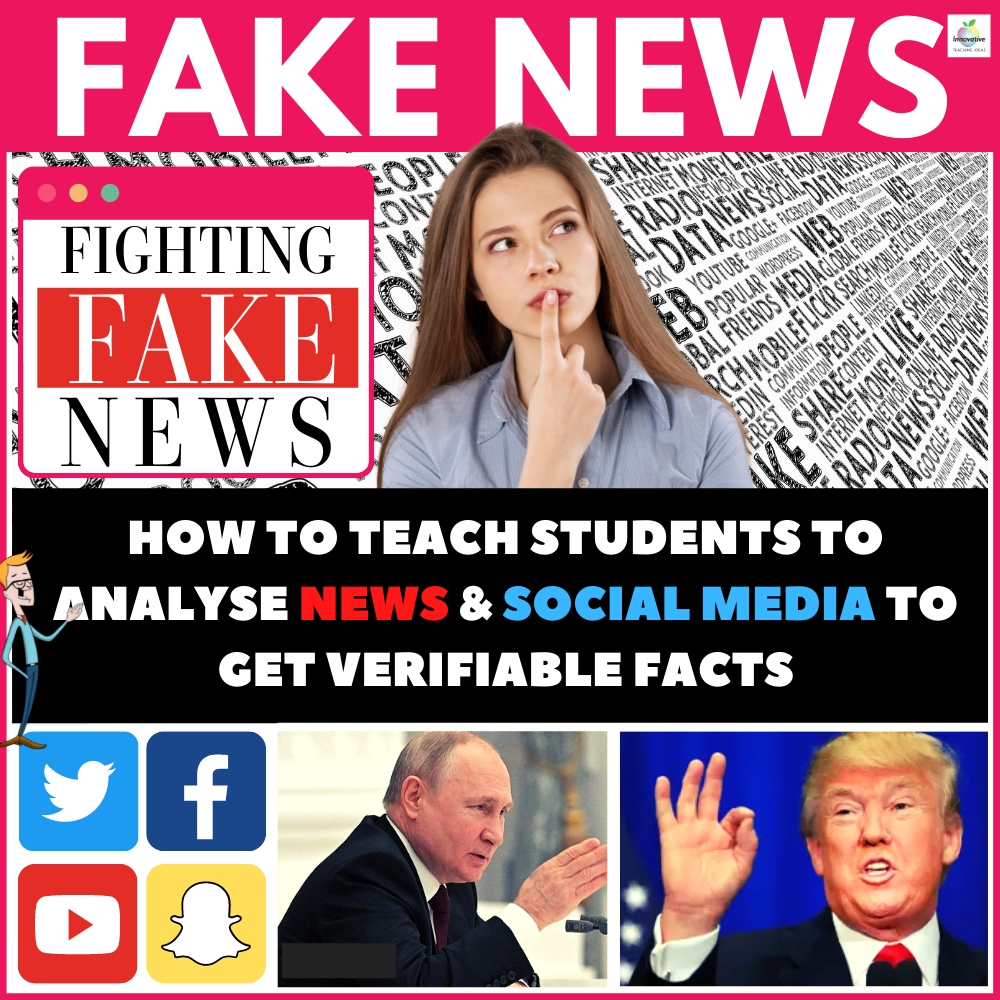by Branchfire, Inc.
iAnnotate PDF offers complete control over PDFs, but the trade off
is learning how to use it. Although the app has a User Guide, it has so
many buttons and options that it takes more effort than many of the
other apps to use, and much more to master. If you’re willing to put in
the effort, iAnnotate is very customizable and will likely fulfill your
needs. iAnnotate includes several notable features, including the
ability to convert any document to a PDF.
by SmileOnMyMac, LLC
PDFpen for iPad is the highly-anticipated iPad version of the
popular Mac application of the same name. Although the app is new, it
has an intuitive UI, a full complement of features, and syncs via iCloud
to companion Mac apps. PDFpen offers the most functionality of any app
for modifying the original PDF, including the ability to delete or
modify its text and images or even create a new PDF. The app is also the
only one to implement freehand highlighting in a way that preserves the
clarity of the original text, and offers a group of helpful editing
”stamps,” the ability to make new stamps (e.g., a signature), and text
expander integration. In fact, PDFpen is so easy to use that it's almost
fun. The only negative is that PDFpen occasionally crashes, but the
autosave feature ensures no work is lost.
by Adobe
Although Adobe Reader is the “official” PDF app, Adobe was late to
the AppStore party and only recently updated its app to include
annotation capabilities. Despite the delay, Adobe Reader is still a good
app, and by far the best free option for PDF annotation. Adobe Reader
isn’t limited in any way, and allows users to add “sticky notes” (with
the ability to mark yourself as the author), free-hand drawing, and
signatures. However, the app has some very significant detriments: (1)
it does not allow you to add text outside of a note, (2) no cloud
connectivity (users can only import files via iOS’s “open in” function),
and (3) no undo or redo (it is possible to delete annotations
manually). Despite these minuses, Adobe Reader will likely be enough for
many people, or at least a good introduction to the world of PDF
annotation.