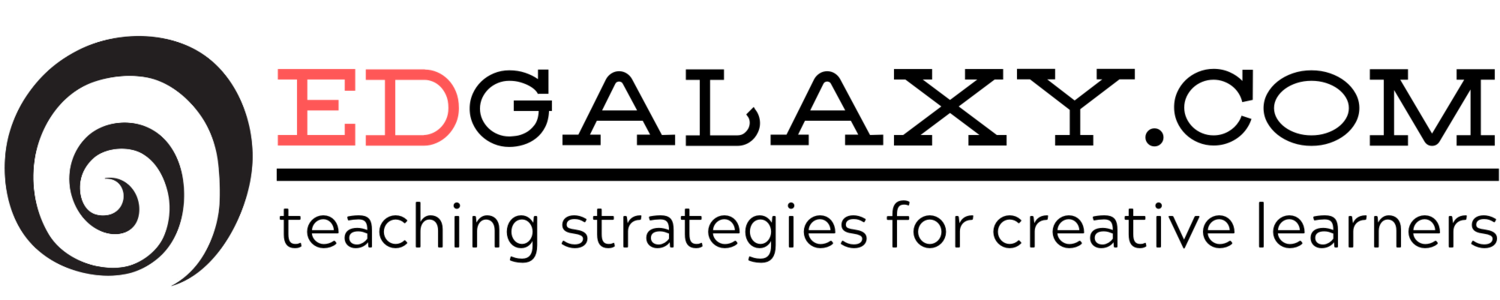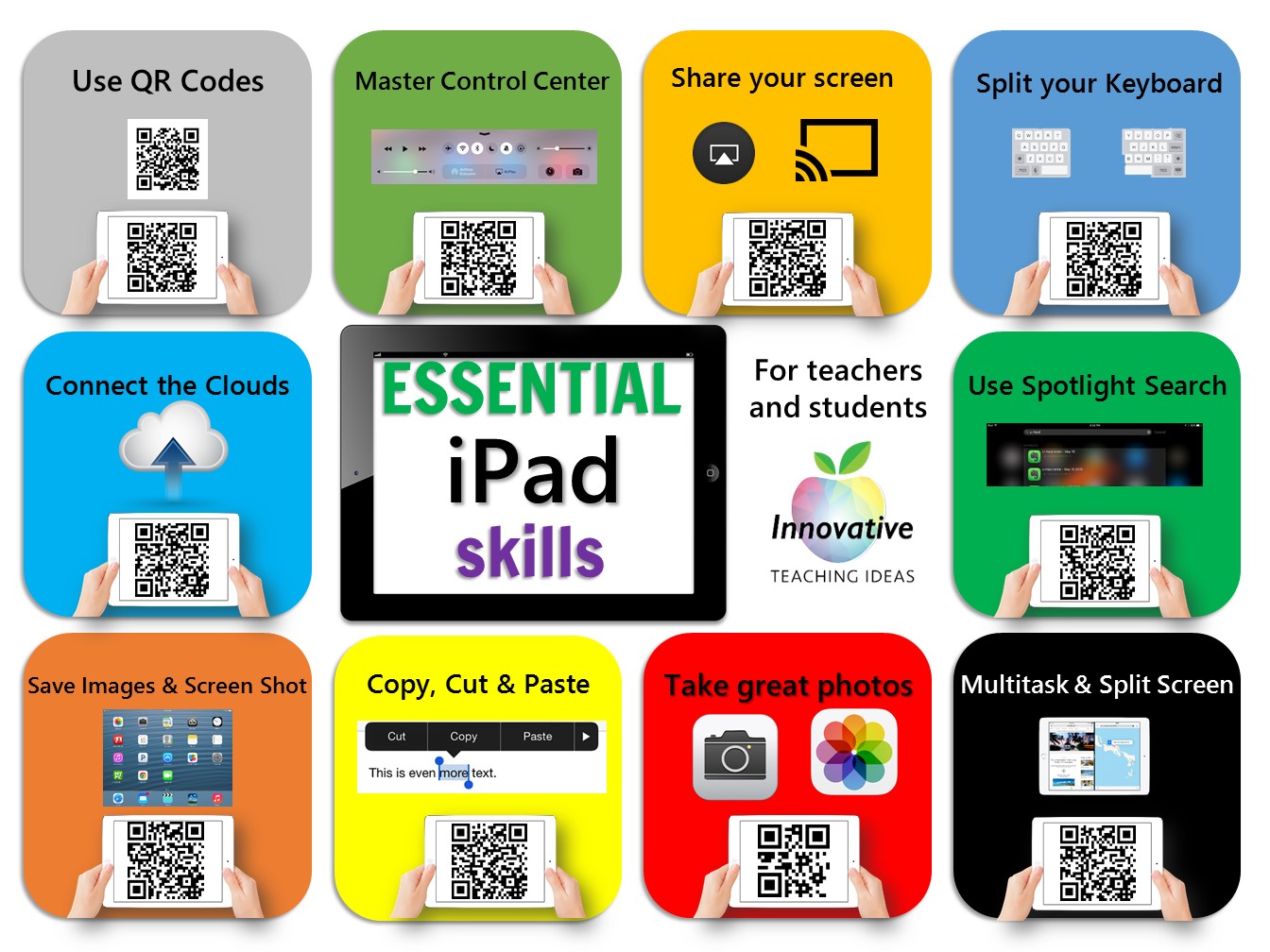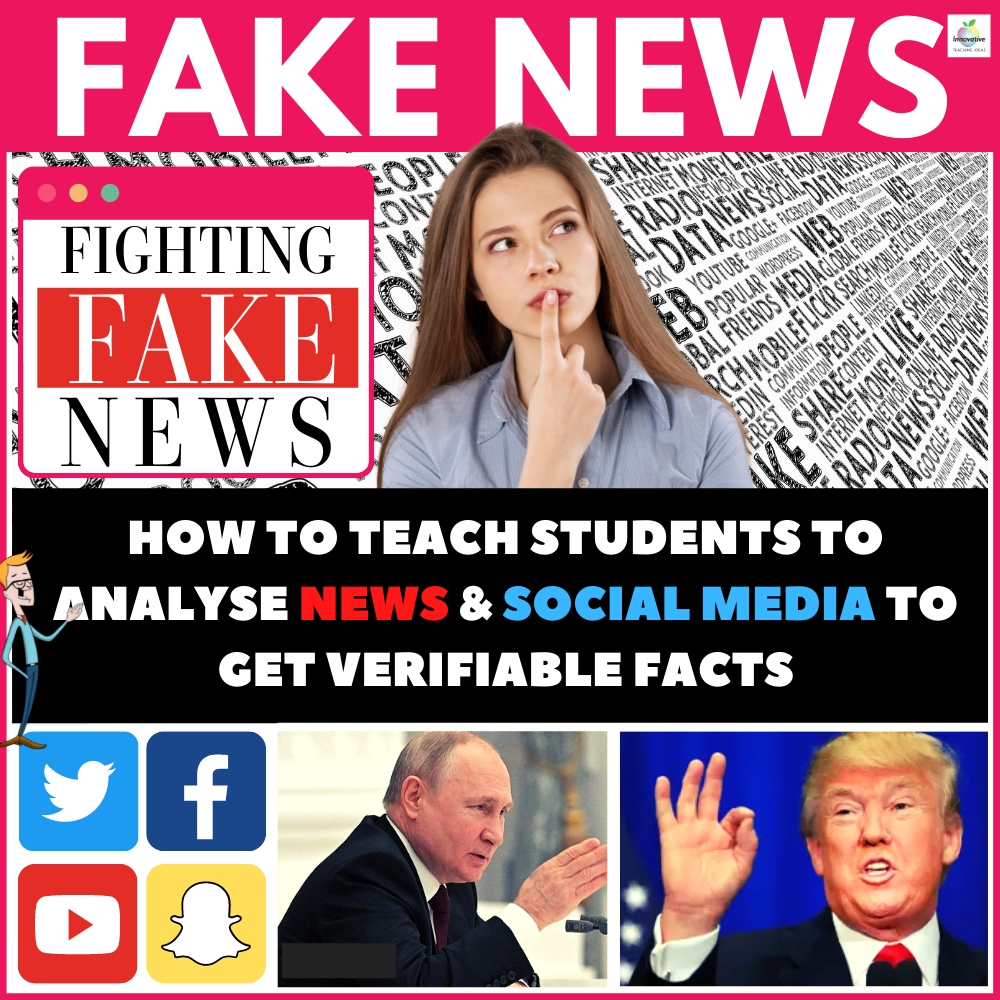The iPad is almost almost a must have device in any modern classroom. Whether they are being used in a one to one environment or shared amongst a class of students and teachers.
One thing that is too frequently overlooked and quite often skimped on is the purchasing of a good quality cover that will see out a good number of years of service and virtually come out of it's case in as good of condition as the day you purchased it.
This is not an unrealistic expectation as the iPad itself is a very strong device with next to no moving parts that will cause you problems provided you buy a good quality case and use common sense along the way.
What is the likelihood of an iPad breaking without a cover?
The short answer is quite high in schools. You might get lucky for a while especially if it doesn't stray too far from the couch and carpet... But if you use your iPad on areas with hard flooring such as tiles, hardwood or concrete surfaces it is not so much a case of if, but when? Especially when they are being used by kids the majority of the time.
What is the most common way to break an iPad?
Take it from me. I have seen thousands of these things in classrooms and homes and heard a similar horror story from nearly almost every school. iPads can break a number of ways but the most common way is when they are dropped on a their corner onto a hard surface... Screen cracked... And that will set you back around $100 to get that fixed. It is important that you know this fact because it should be your number one consideration when purchasing a case.
Should I buy one of those cool Apple Magnetic Fold up cases?
Definitely not. I would go as far as to say these are the most impractical case for a student on the market as they offer zero protection to the edges of the iPad when dropped. They get grubby fast and don't offer much versatility in the way you can position your iPad. Steer well clear of this one. It is like wearing a T-Shirt and shorts for protection in a motorbike accident.
Do I need those plastic film screen protectors?
Whilst some people prefer to have these, they are not so necessary on newer iPads as the screens have improved over time. A good case should cover you but for an extra couple of dollars you can up the ante further.
What should I pay for a good quality cover?
Essentially anything over $50 is a rip off in my eyes unless you are getting a good quality Bluetooth Keyboard built in. You shouldn't have great expectations of a $5 cover protecting your $500 new iPad. Between $15 - $40 is a reasonable expectation and today we will be working within those parameters.
Which one should I get then?
You literally have thousands to choose form if you trawl the net, and you could drive yourself insane doing this. Today we are going to break this down to three highly popular and battle proven covers that have been on the market long enough to prove their worth in classrooms.
Let's take a look.
The Ultimate All Rounder - Fintie Apple iPad Air Case