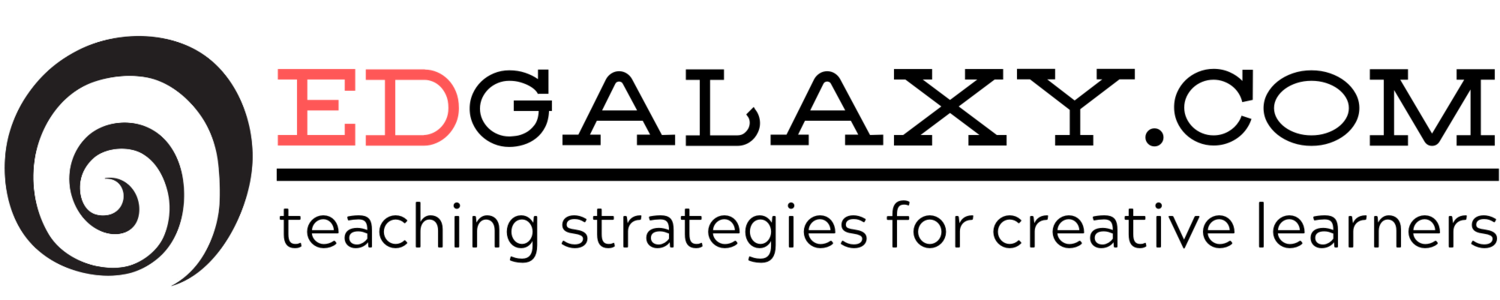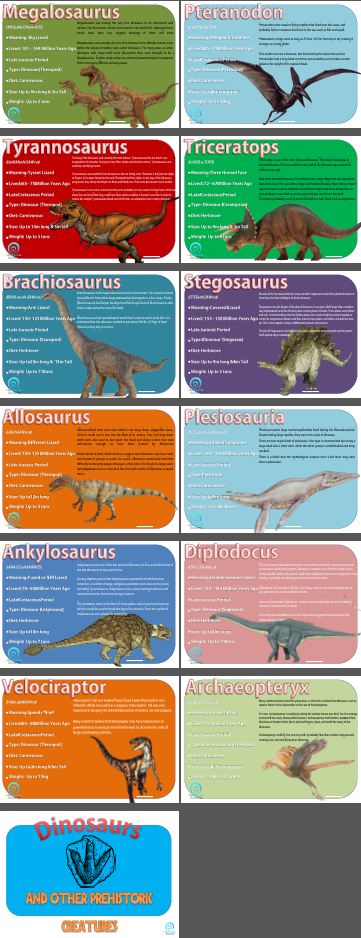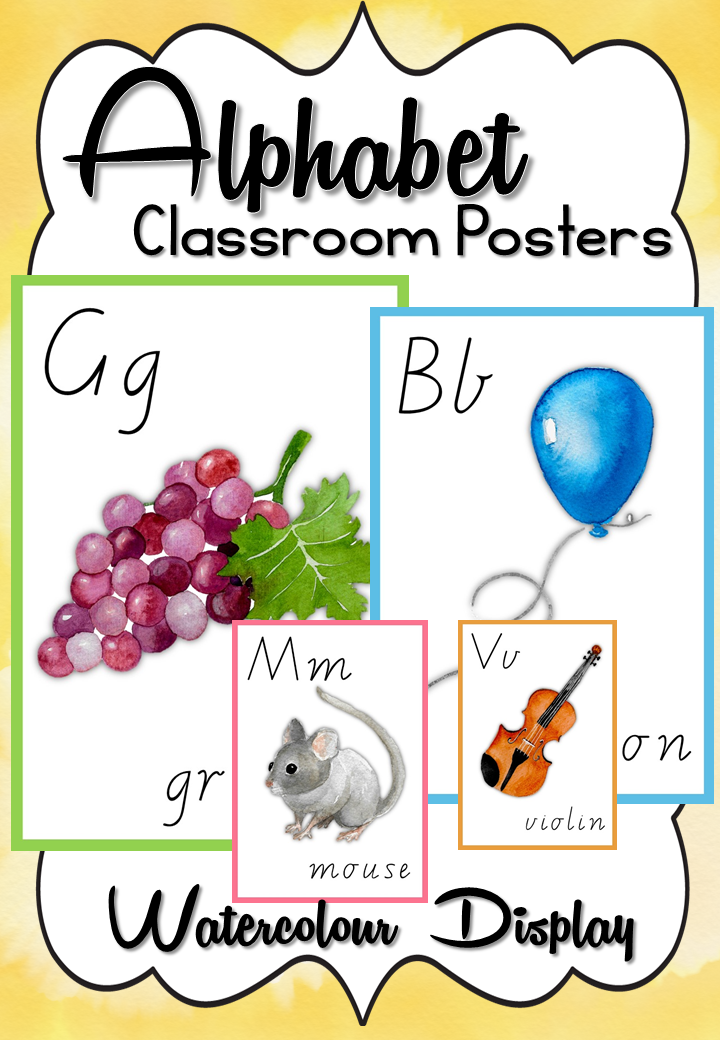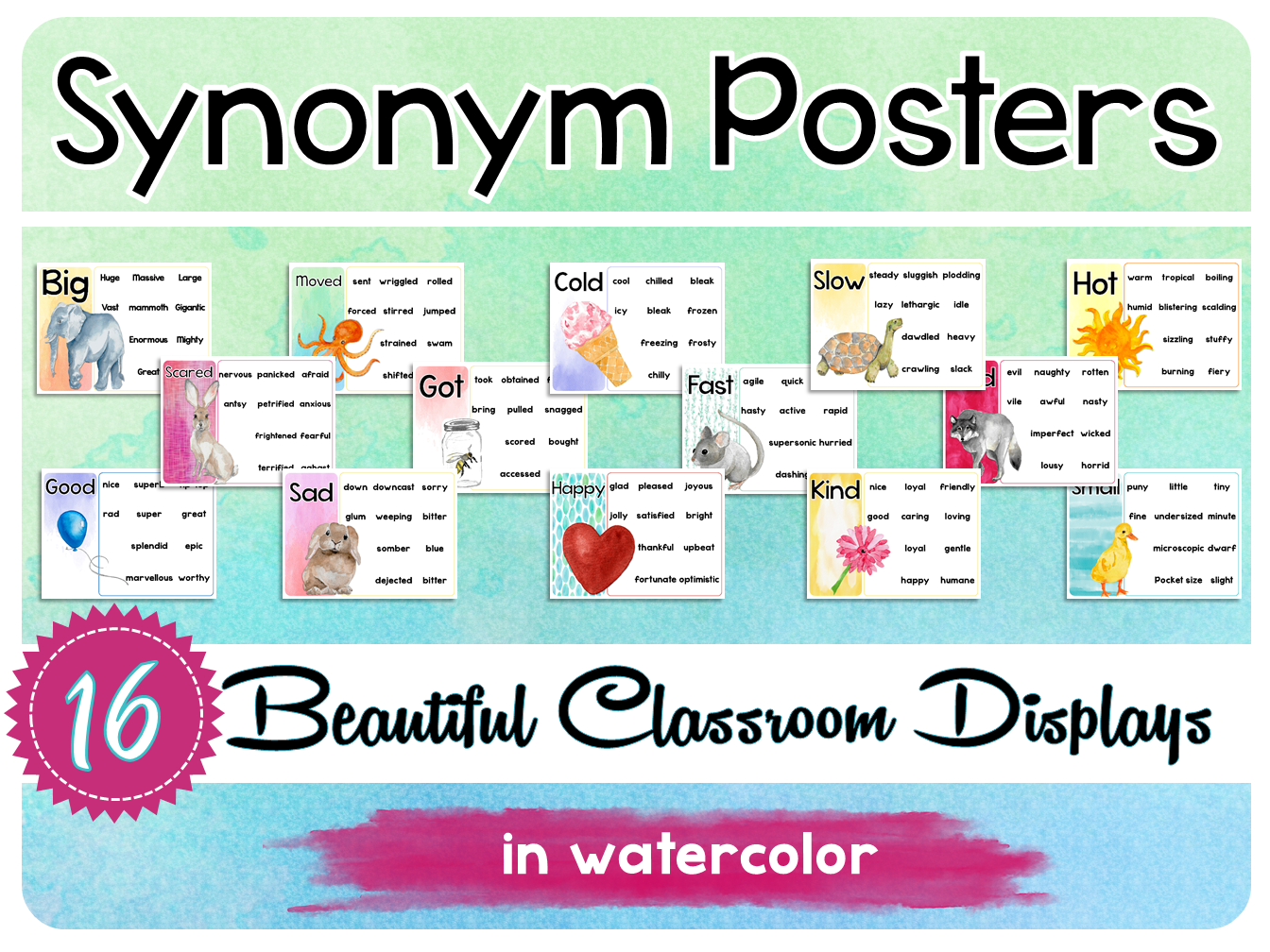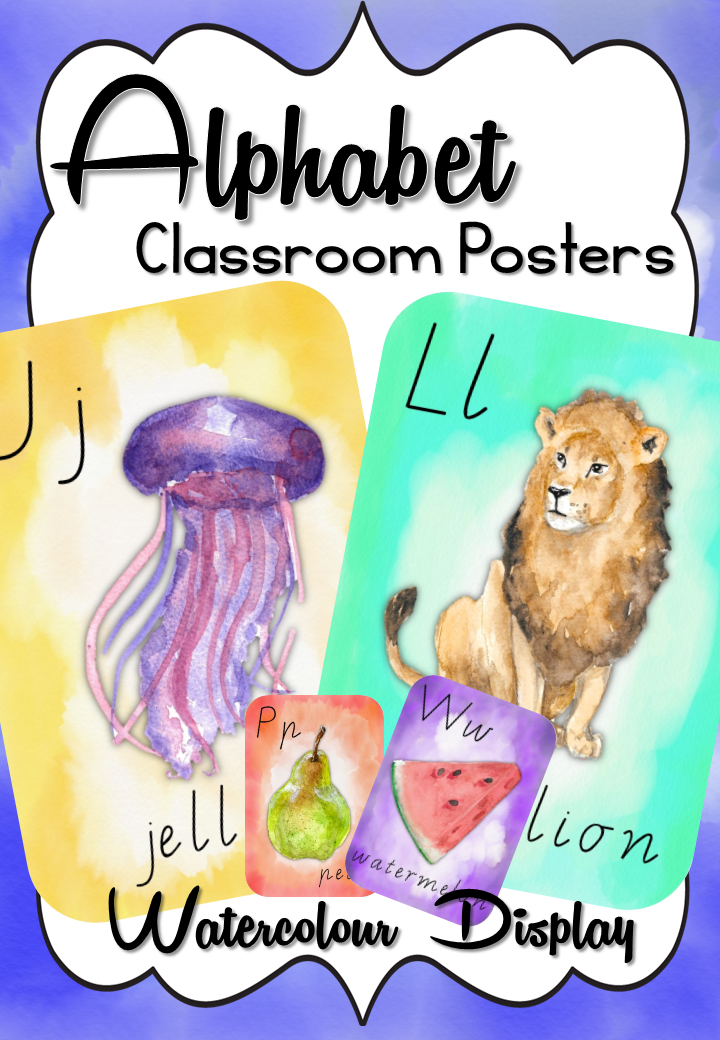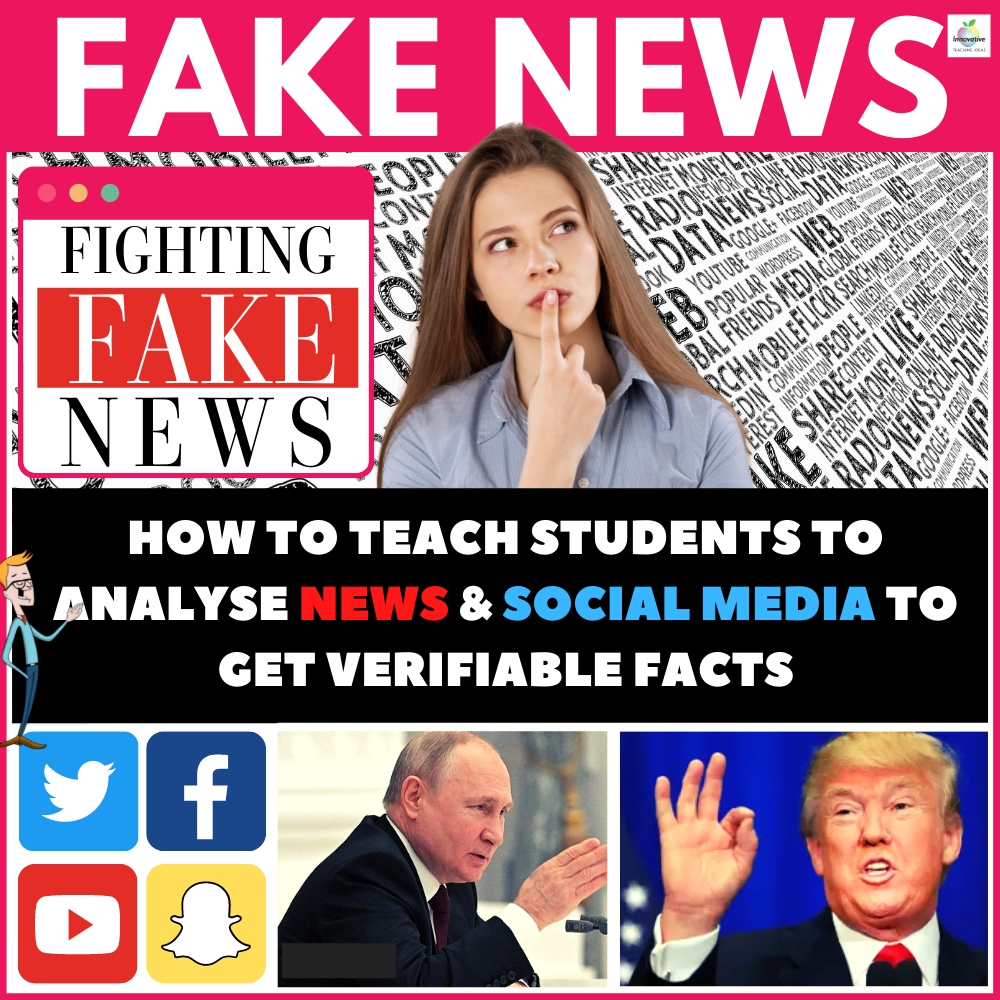Download over 40,000 free eBook's direct to your Dropbox
/Project Gutenberg, to the uninitiated, is the web's oldest site for downloading free ebooks. They offer a collection of over 40,000 ebooks (and growing) which you can either read online or download them on to your computer in various formats. \
Plenty of classics your and your students will love such as Dracula, Pride & Prejudice and Moby Dick to choose from Gutenberg offers a library on your tablet or computer.
The Gutenberg website has recently added support for Dropbox meaning you can download ebooks directly to your Dropbox account in the cloud. Once you authorize access, it will create a new “gutenberg” folder in your Dropbox and the ebooks will get saved directly in that folder.
This is quite a handy feature, especially for iOS users, as they create a download request in the mobile browser while the full ebook magically appears inside the Dropbox app.
Also, if you are on the Kindle Reader, you can either email these MOBI ebooks to your personal Kindle email address or connect the device over USB and put the files in the Documents folder of Kindle. They do not require conversion.
Sounds like a winner.