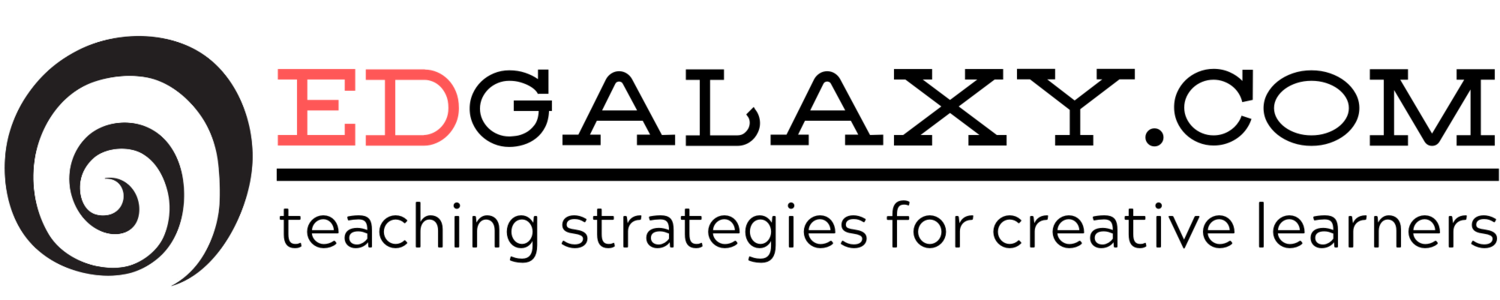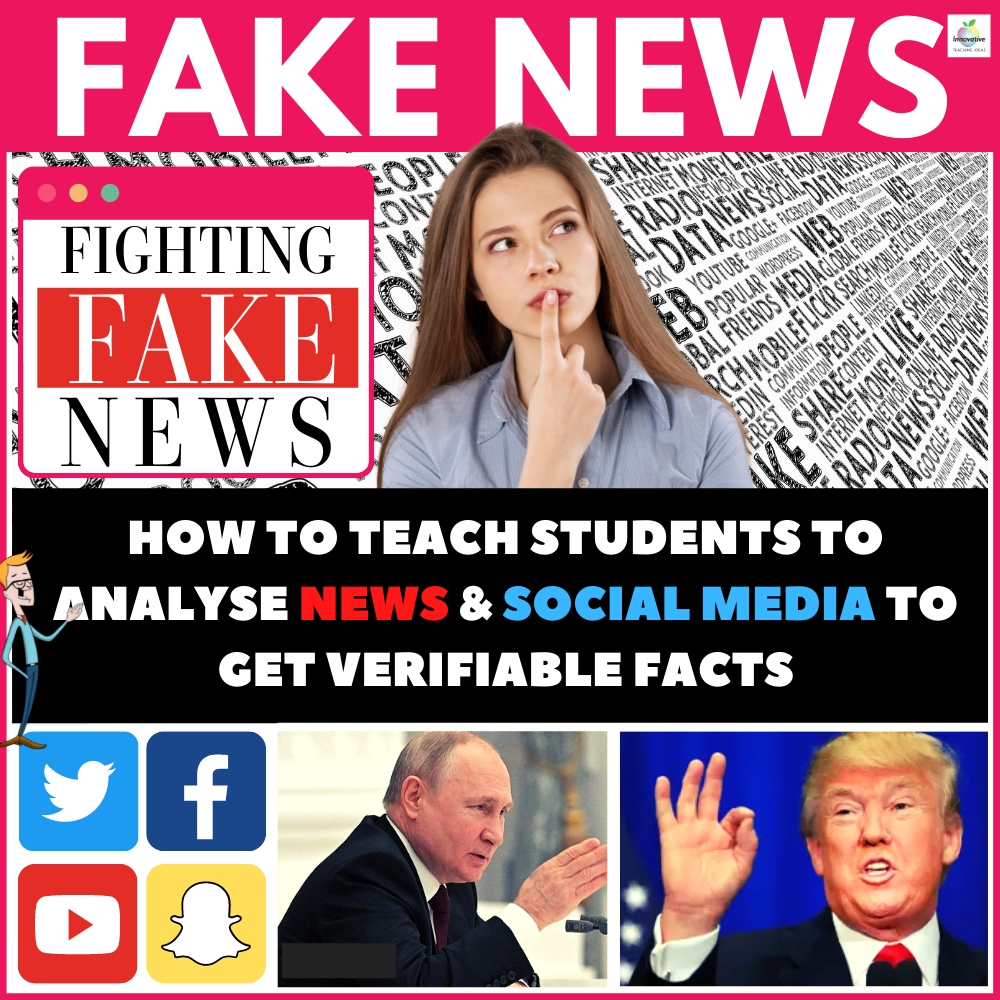The Ultimate Guide to Teaching Lattice Multiplication
/ It really amazes me how many teachers and inevitably students with years of experience that have never come across or taught lattice multiplication. Which is a brilliant alternative to traditional multiplication.
It really amazes me how many teachers and inevitably students with years of experience that have never come across or taught lattice multiplication. Which is a brilliant alternative to traditional multiplication.
"What is Lattice Multiplication" you may ask?
Lattice multiplication offers a very simple alternative to traditional multiplication methods when dealing with whole numbers and decimals of any size. I find it incredibly useful to use lattice multiplication with reluctant mathematician's who need to take a fresh look at solving both simple and complex equations.
I came across these two excellent slideshows that explain in simple terms for both teachers and students how to do lattice multiplication for whole numbers and decimals. I would love to creadit the author who put them together but I cannot find any details.
Please share this with your kids and add this as another tool in your maths toolbox.
Introducing the Maths Toolbox
/Below is a presentation that introduces that 12 concepts of the maths problem solving toolkit. These tools are essential for students to become effective maths problem solvers.
Be sure to download the A3 and A4 posters associated with this also to put up around your classroom. This resource is suitable for students of all ages and should be touched upon at least twice per year.
If you cant view slideshare at your school feel free to downlaod the PowerPoint here. Hope you enjoy it and be sure to leave some feedback if you have any further suggestions.
Top Ten Tips for Technology Integration Slideshow
/I came across this presentation from fellow Victorian Teacher Kathleen Morris which has some great ideas for integrating technology into the classroom in 2011. If you liek what you see she has a newsletter you can subscribe to at http://tinyurl.com/techtoolsteachers for more of her great ideas every fortnight. I hope you enjoy her presentation below as much as I did.
Thoughts on using Prezi as a Teaching Tool
/
Prezi has been around for a couple of years now and is a really promising presentation tool because of it's unique content navigation method. Students will genuinely be impressed by it and teachers who are familiar with PowerPoint shouldn't find it too hard to construct presentations on. Paul Hill has put together a great presentation to showcase the potential of Prezi as a teaching tool. Take a look at the presentation above and I'd love to hear your thoughts on it.
Microsoft Mouse Mischief - Will this keep us Awake during PowerPoint Presentations?
/ Mouse Mischief is a tool that Microsoft makes available free of charge, and that allows teachers to work with Microsoft Office PowerPoint to make interactive presentations. With Mouse Mischief, teachers can add multiple choice questions to their presentations, and large groups of students can answer the questions using mice connected to the teacher’s PC.
Mouse Mischief is a tool that Microsoft makes available free of charge, and that allows teachers to work with Microsoft Office PowerPoint to make interactive presentations. With Mouse Mischief, teachers can add multiple choice questions to their presentations, and large groups of students can answer the questions using mice connected to the teacher’s PC.
Mouse Mischief not only gives students the ability to engage, have fun, and learn in new, interactive ways, but it also provides teachers with a more affordable alternative to purchasing expensive student response systems, commonly known as clickers, by letting students use affordable wired or wireless USB mice that their school already own.
How does Mouse Mischief work?
It’s simple. After Mouse Mischief is installed, the Mouse Mischief toolbar will appear as part of the PowerPoint ribbon when a new or old PowerPoint presentation is opened. This intuitive Mouse Mischief toolbar lets teachers add interactive elements such as multiple-choice question slides with a single click.

When the teacher opens a Mouse Mischief enabled presentation, students in the classroom can answer each question by clicking it with their uniquely designed mouse cursor. Once the students have selected their answers, the teacher can display the correct answer.
The best part? Mouse Mischief gives teachers the option to have their students answer questions individually or as part of a team, in order to encourage both competition and collaboration in the classroom.
How does the teacher stay in control?

Special teacher controls allow the teacher to disable student’s mouse cursors, navigate between slides, set timers, and more. With Mouse Mischief the teacher is always in control, whether there are two or 25 cursors on the screen.
Please also check out Death By PowerPoint to learn alternate ways to spice up a presentation.
TimeToast - Create Timelines in minutes and Share them on the Web
/ Timetoast allows people to create interactive timelines, which they can share anywhere on the web. Anyone can join Timetoast and start creating and sharing their own timelines in minutes, all they need is a valid email address. It's completely free!
Timetoast allows people to create interactive timelines, which they can share anywhere on the web. Anyone can join Timetoast and start creating and sharing their own timelines in minutes, all they need is a valid email address. It's completely free!
For the first time you can actually embed a timeline into a blog which is great which I have done below. It is not visually amazing but ceratinly does the job.
Both student and teacher will find a purpose for this in their classroom. I highly recommend checking it out here
Using PowerPoint in the Classroom
/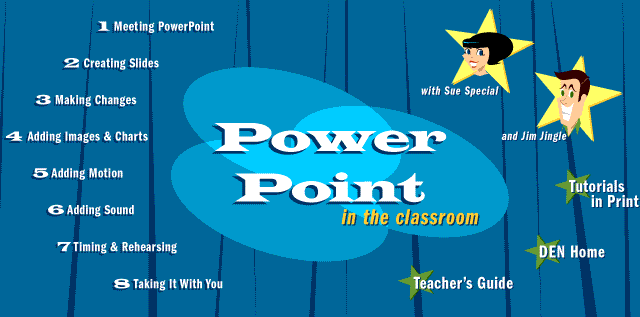 What is it: PowerPoint is probably one of the most versatile programs available to you as a teacher and can be used in so many ways to enhance teaching and learning. I bet that you have never seen it used like this before as quite a powerful artistic and animation resource.
What is it: PowerPoint is probably one of the most versatile programs available to you as a teacher and can be used in so many ways to enhance teaching and learning. I bet that you have never seen it used like this before as quite a powerful artistic and animation resource.
I know we have all had death by PowerPoint Sessions where the presenter reads boring slides word for word but they are really giving this great program a bad rap. I use it all the time to create e-portfolios that are are media rich, quick and secure by embedding and inserting content from nearly everything we do in the classroom.
How can ypu use it in the Classroom: Powerpoint in the classroom is a great site to teach you some of the more advanced and cool tricks tucked away inside PowerPoint that we often overlook. with simple to follow visual tutorials that will catch you students attention and give them plenty of new tools and ideas to present and create their ideas.
What level of expertise is required: Very little this is for all audiences and I guarantee you will look at PowerPoint differently after giving this a run. The site is available here.