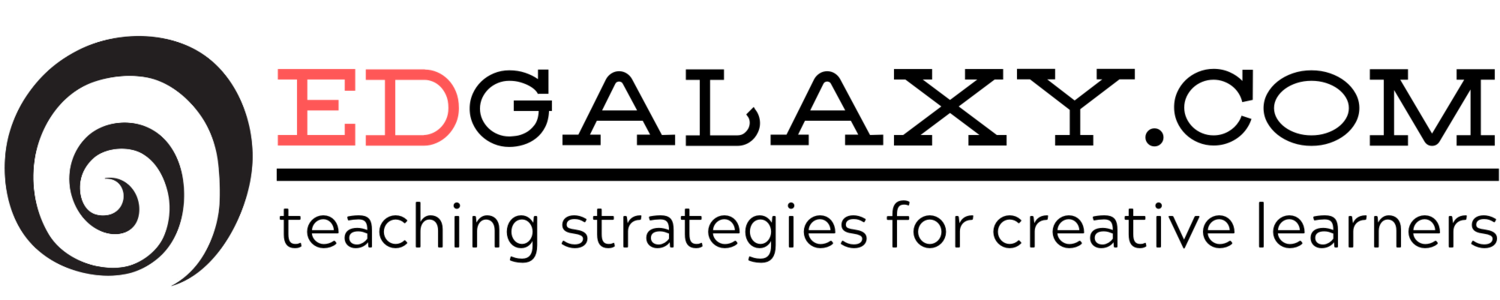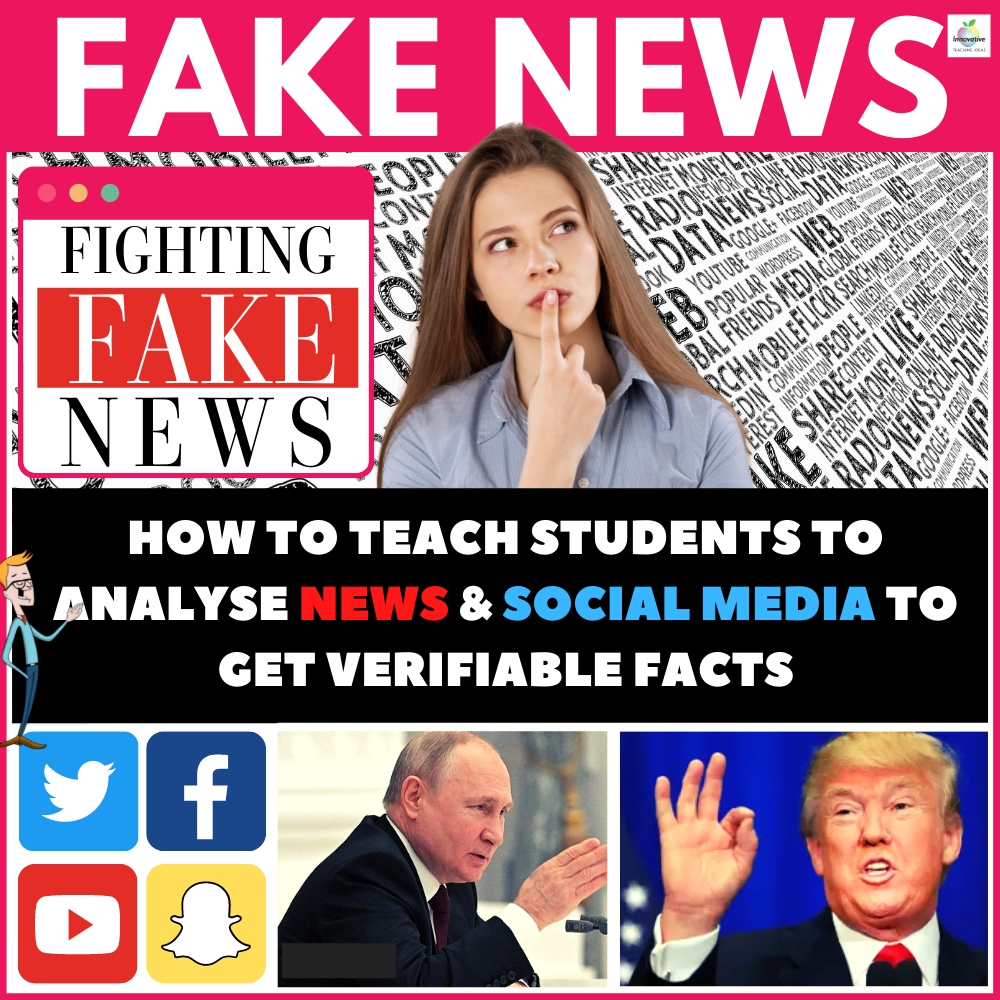3 Screen Sharing and Narration Tools for Teachers and Students
/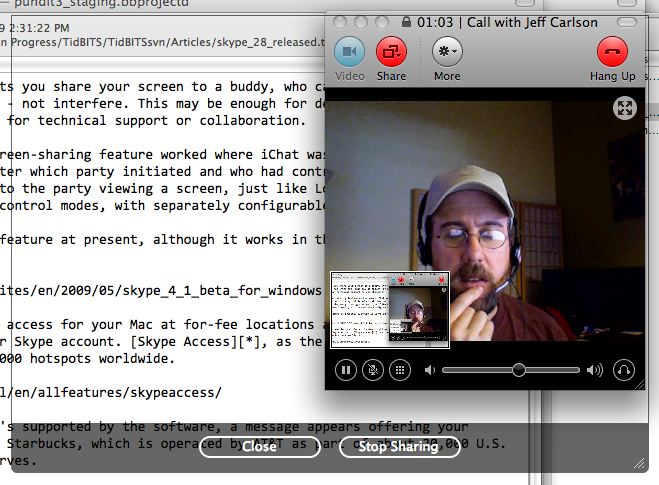
I find it really easy to learn tasks from a good video tutorial whether it be a youtube video on how to renovate a house or narrated screen tutorial of how to do complex tasks in Photoshop. I found these three tools on Edutecher another great resource for web 2.0 tools that you and your students can use to better explain how to do something on the web or desktop.

Bounceis a simple, yet powerful, Webtool that allows teachers and students to take a screenshot of any website and then annotate it simply by dragging a box around any portion of the screen. The annotated screenshot can then be shared via Email, Social Networks, and even embedded. This is a great way for teachers to explain how to use a site or ask questions of the viewer about the content on the site. Easy to use and very useful.

Bubble Comment:allows you to record a video message that pops up when a user visits a particular website. It's a great way for you to personally point out web page features or topics to others.

Camtasia Studio If you ever need to make a recording of something on your computer desktop so you can share it, this free open source program does the trick. Anything you can see on your Windows desktop can be turned into a standard AVI movie file. If you ever need to create a tutorial or demonstrate what a piece of software can do, this will do it for you.
If you know of any other great tools we wwould love to hear about them.