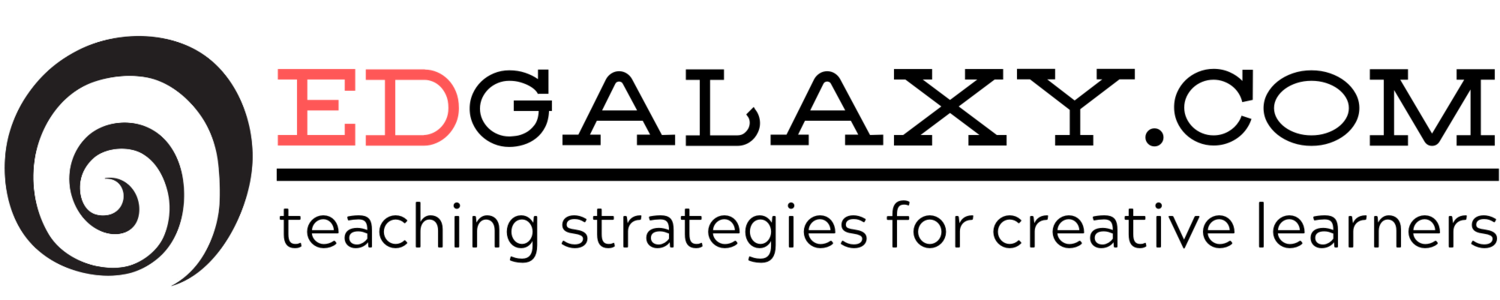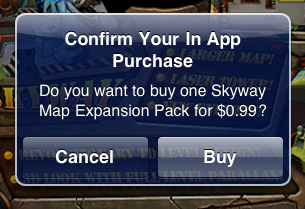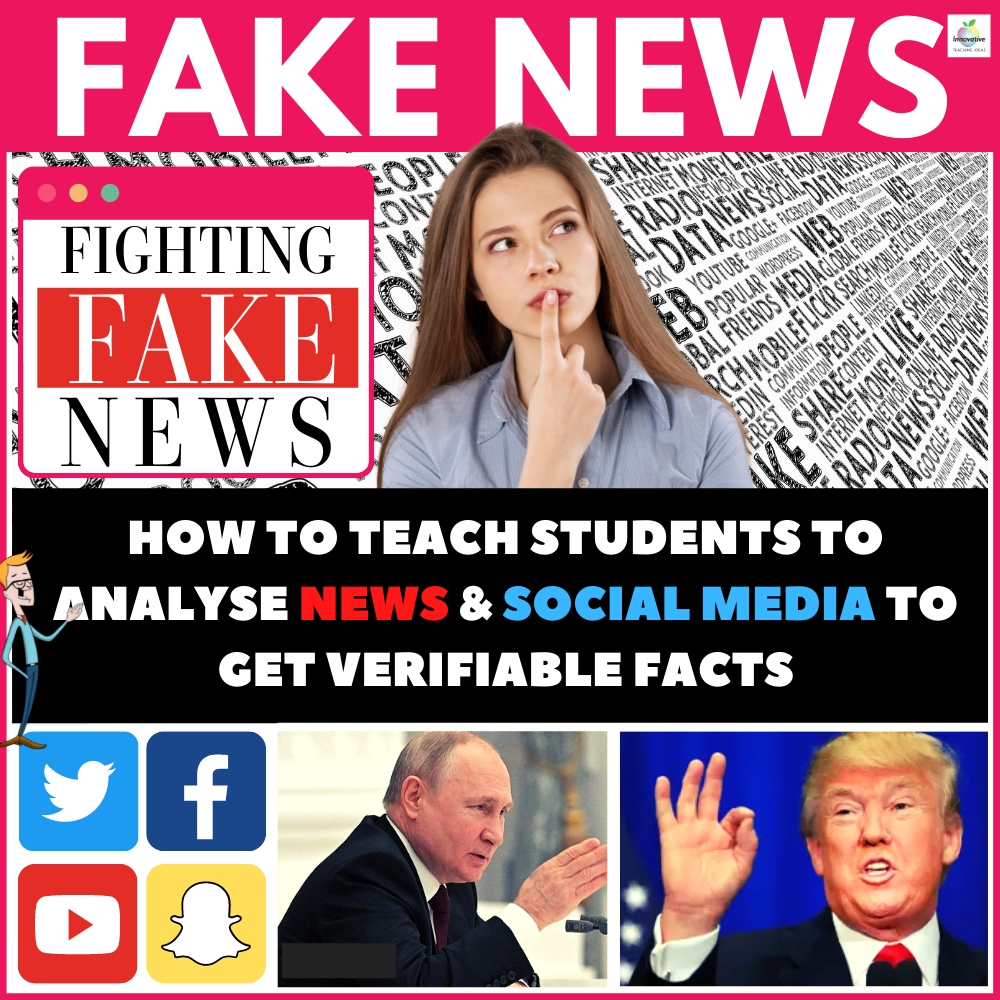It has been a little while since we did a comprehensive round-up for our iOS users seeking great teaching apps to help them in and out of the classroom. So here are 16 apps that will really make a difference to your productivity for 2012.
It has been a little while since we did a comprehensive round-up for our iOS users seeking great teaching apps to help them in and out of the classroom. So here are 16 apps that will really make a difference to your productivity for 2012.
Please note that we have not included prices on these apps any more as they change so frequently it is almost impossible to keep up with. If you click on the links you will find the latest pricing direct from iTunes.
CLASSROOM MANAGEMENT
TeacherPal - TeacherPal is a personal organizer for the teacher. It enables the teacher to organize classes, and students. Its simple and intuitive interface enables teachers to track the attendance, grades and behavior of students.
Cam Scanner + - CamScanner is a must-have application for your iPhone. With CamScanner, your iPhone is actually a portable scanner, with which all your paper documents, receipts, notes, whiteboard discussions can be archived anywhere at anytime. Our Smart Image cropping and Image enhancement algorithm ensures the scanned images perfectly clear and recognizable. With OCR technology, text within PDF files will be searchable.
 Wunderlist - The Wunderlist mobile app for iPhone and iPod Touch will boost your productivity. Organize your to-do lists on the go and synchronize them with your free Wunderlist account. View and modify your tasks on Windows, Mac, Linux,iPad, Android and the Web. Hundreds of thousands of people worldwide use Wunderlist everyday. Wunderlist - your tasks anywhere, anytime.
Wunderlist - The Wunderlist mobile app for iPhone and iPod Touch will boost your productivity. Organize your to-do lists on the go and synchronize them with your free Wunderlist account. View and modify your tasks on Windows, Mac, Linux,iPad, Android and the Web. Hundreds of thousands of people worldwide use Wunderlist everyday. Wunderlist - your tasks anywhere, anytime.
CURRICULA SUPPORT
School A to Z - Do you struggle to understand your child's homework? Does your child need to practise their spelling and times tables? Are you looking for inspiration for projects and assignments?
The School A to Z app is an essential tool for every parent of school-aged children. Produced by the NSW Department of Education and Communities, the School A to Z app brings together a wealth of resources to help parents to understand and support their child's homework.
Brainpop Featured Movie App - Bring learning to your fingertips™ with the BrainPOP® Featured Movie app for the iPad®, iPhone®, and iPod touch®. Watch a different animated movie every day, then test your new knowledge with an interactive quiz – free!
For even more access to BrainPOP’s award-winning content, choose an optional in-app subscription and enable kids to explore more than 750 Science, Math, Social Studies, English, Engineering & Tech, Arts & Music, and Health subjects right on their mobile devices. All movies are close captioned, so it’s easy for them to read along.
 Pictello - Pictello is a simple way to create talking photo albums and talking books. Each page in a Pictello Story can contain a picture, up to five lines of text, and a recorded sound or text-to-speech using high-quality voices. Stories can be shared using iTunes File Sharing or via WiFi with other Pictello users through a free account on the Pictello Sharing Server. Stories can be shared with non-Pictello users as PDF files through email or iTunes File Sharing.
Pictello - Pictello is a simple way to create talking photo albums and talking books. Each page in a Pictello Story can contain a picture, up to five lines of text, and a recorded sound or text-to-speech using high-quality voices. Stories can be shared using iTunes File Sharing or via WiFi with other Pictello users through a free account on the Pictello Sharing Server. Stories can be shared with non-Pictello users as PDF files through email or iTunes File Sharing.
Is developed for all ages and skill levels, so it is easy to use and requires no reading skills to locate and read stories. Pictello offers an easy visual story creation wizard so everyone can use pictures and sound to share important moments in their lives. An advanced editor gives full control of the editing capabilities.
Flashcards - Flashcardlet is a free, easy-to-use studying application with material for any class or standardized test. You can also create and share your own. It is the best way to study on any iOS device.
Other flashcard apps can't handle large decks, deck sharing, images, intuitive gestures, or even manage to show nice looking cards. Flashcardlet feels like a real deck of flashcards and does not get in your way.
Collaboratively creating and sharing study material does not get easier than Flashcardlet. You can email your flashcard decks or share them using Dropbox.
Flashcardlet allows you to search for, study, and make local edits to Quizlet.com flashcards. Any subject you can think of already has a Quizlet flashcard set that is perfect for studying.
From grade school to law school, Flashcardlet is the perfect studying tool for any subject.
INSTRUCTIONAL TOOLS
 Mindnode - MindNode is a very easy and intuitive application for collecting, organizing and
Mindnode - MindNode is a very easy and intuitive application for collecting, organizing and
outlining your thoughts and ideas as mind maps.
Mind maps can be used for many different tasks (e.g. to-do lists, brainstorming, holiday planning, research, writing, project management...)
and in many different environments (e.g. school, meetings, working place...).
MindNode makes creating mind maps on the iPhone and iPod touch extremely easy. You create new nodes directly on the canvas by dragging them out of the node well which appears as a plus sign next to a selected node.
Posterous - Posterous Spaces is the easiest way to share photos, video and ideas safely with family, friends and groups.
★ Easily control who you share with, every time.
★ Post anything – combine photos, video and text in seconds.
★ Follow friends and favorites, keeping up on their posts while commenting, liking and more on-the-go.
★ Create as many Spaces as you want (make them private or public.)
★ Automatically broadcast your public posts to Facebook, Twitter, Flickr and YouTube.
★ Create a Space for your group in minutes, letting everyone involved contribute.
Stick Pick - Pick a student at random just by giving your device a shake or tapping the screen -- but that’s just the beginning. Stick Pick suggests question starters for learners at different levels and also records how well students respond during classroom discussions. If a student is consistently scoring near the top or bottom, simply change the level so students aren't bored or frustrated. Depending on students' levels of English proficiency, they might be asked simple yes-or-no questions or to elaborate in longer sentences.
PERSONAL ORGANISATION
Evernote - Evernote is an easy-to-use, free app that helps you remember everything across all of the devices you use. Stay organized, save your ideas and improve productivity. Evernote lets you take notes, capture photos, create to-do lists, record voice reminders--and makes these notes completely searchable, whether you are at home, at work, or on the go.
DropBox - Dropbox is a free service that lets you bring all your photos, docs, and videos anywhere. After you install Dropbox on your computer, any file you save to your Dropbox will automatically save to all your computers, your iPhone and iPad and even the Dropbox website! With the Dropbox app, you can take everything that matters to you on the go.
Read your docs or flip through your albums when you're out and about. Save photos or videos to your Dropbox and share them with friends in just a couple taps. Even if you accidentally leave your iPhone in a taxi, your stuff is always safe on Dropbox.
Features:
● Always have your stuff with you, no matter where you are.
● Add files to "Favorites" for fast, offline viewing.
● Easily save photos and videos to your Dropbox.
● Share your photos and docs with family and friends.
● Save email attachments straight to your Dropbox.
 Go Docs for Google Docs - Use this app for both devises and I love it! It's my favorite app because with it I'm working with all my documents: I view all my spreadsheets, documents, PDFs images, video and audio files. All these files are stored on my devise so I can use it mush faster! And with this update app has folders support and it's great. Thanks for your work. And it's working so good - fast, without bugs. My conclusion - useful and extremely amazing app for everyone."
Go Docs for Google Docs - Use this app for both devises and I love it! It's my favorite app because with it I'm working with all my documents: I view all my spreadsheets, documents, PDFs images, video and audio files. All these files are stored on my devise so I can use it mush faster! And with this update app has folders support and it's great. Thanks for your work. And it's working so good - fast, without bugs. My conclusion - useful and extremely amazing app for everyone."
REFERENCE
Articles - Articles is a beautiful Wikipedia reader for your iPhone and iPod touch.
Articles makes it easy to read about whatever happens to be on your mind. With the integrated map feature, you can also learn about interesting places and historic events nearby with a single tap.
ELEGANT AND INTUITIVE INTERFACE
Articles’ award-winning design presents Wikipedia articles perfectly optimized for reading on your iPhone or iPod touch. A single tap in the search bar lets you find the article you need and start reading.
Wolfram Alpha - Remember the Star Trek computer? It's finally happening--with Wolfram|Alpha. Building on 25 years of development led by Stephen Wolfram, Wolfram|Alpha has rapidly become the world's definitive source for instant expert knowledge and computation.
Across thousands of domains--with more continually added--Wolfram|Alpha uses its vast collection of algorithms and data to compute answers and generate reports for you.
Parts of Wolfram|Alpha are used in the Apple Siri Assistant; this app gives you access to the full power of the Wolfram|Alpha computational knowledge engine. Domains covered by Wolfram|Alpha include:
 2012 World Factbook - The World Factbook is the reliable and extremely popular source of information on all the nations of the world.
2012 World Factbook - The World Factbook is the reliable and extremely popular source of information on all the nations of the world.
It provides up-to-date, valuable data for more than 250 countries and territories in a concise, well-organized format whenever and wherever you want.
The World Factbook also provides interesting chapters for our changing planet, oceans and parts of the world whose status has not yet been resolved (e.g., West Bank, Spratly Islands).
Topics addressed include natural resources, industries, GDP, religion, ethnic groups, legal system and much more. Key data are grouped under the headings of introduction/background, geography, people, government, economy, communications, transportation, military, transnational issues.
The World Factbook is a must-have application for those who possess a curiosity or concern about the rapidly changing world in which we live.
 A day would not go past that I do not get an email from a teacher or programmer who is pleading with me to publicize their iPad, Android or Windows app on Edgalaxy. And if we think the app is worthy enough we on occasion do so.
A day would not go past that I do not get an email from a teacher or programmer who is pleading with me to publicize their iPad, Android or Windows app on Edgalaxy. And if we think the app is worthy enough we on occasion do so.