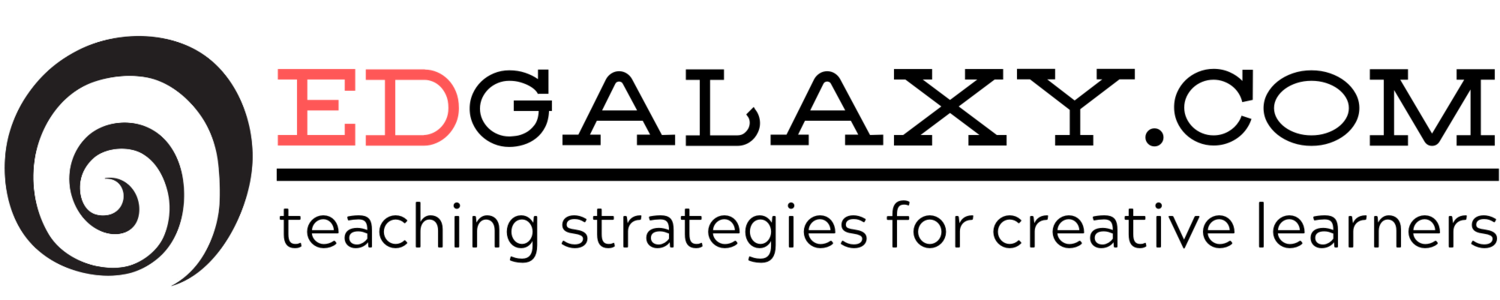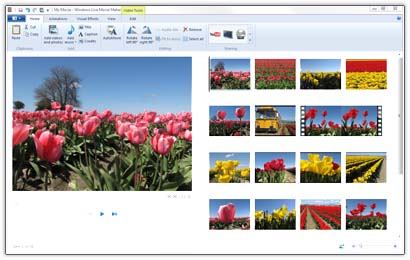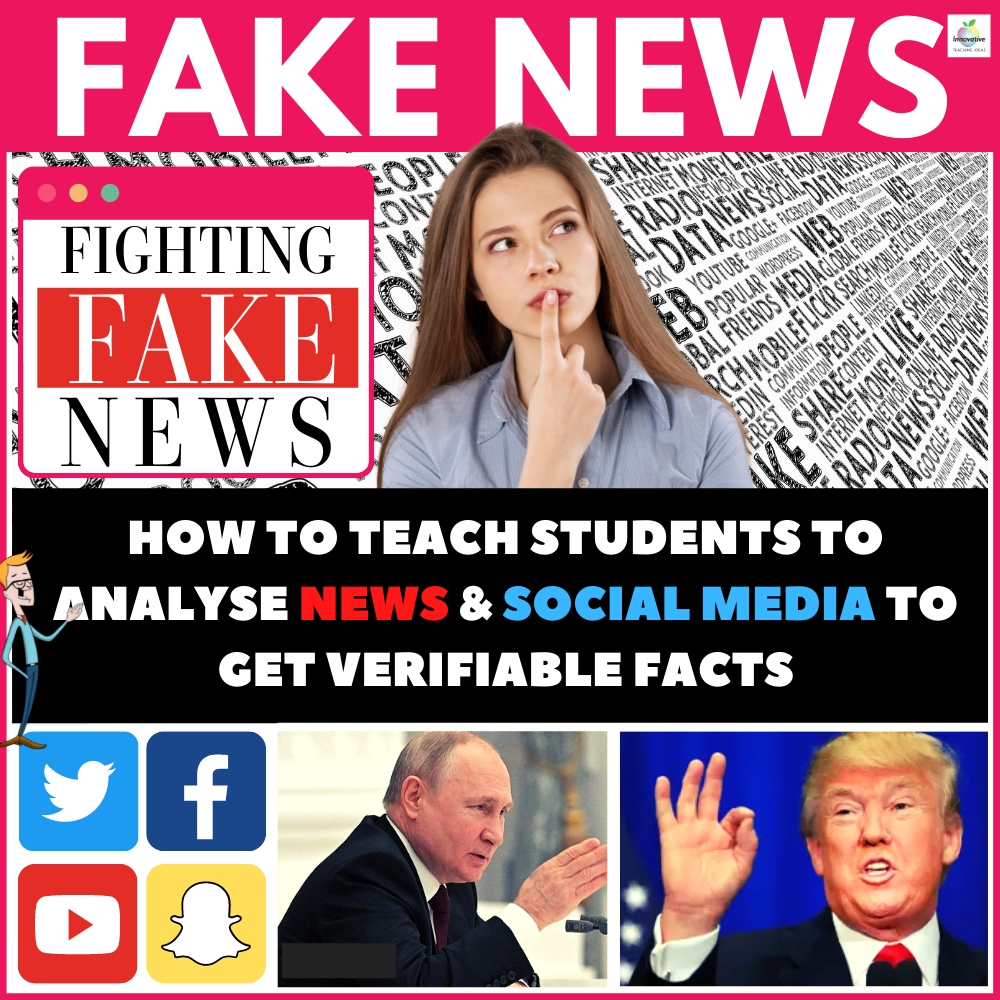What does the Surface Hub have to offer education?
/Many of the schools within my region are currently in the process of replacing their ten year old SMART boards in the classroom with large flat screen televisions equipped with casting devices such as an Apple TV.
The cost of replacing projector bulbs, poor visibility, maintenance and single touch interface has meant that some schools are left with boards that they can literally not give away.
This week as part of Microsoft's Windows 10 preview event in Seattle we got to see the Surface Hub which is essentially made up of the following components.
- A 55 or 84 inch 4K multi touch screen
- A full functioning inbuilt Windows 10 PC
- A HD Webcam and Microphone for conferencing and collaboration.
When you factor this in with the huge array of compatible established windows software already on the market such as one note, Office, Airserver ( Essentially acting as an Apple TV for mac and iOS compatibility.) Adobe Creative Suite, Skype, Chrome and Google Docs we are presented with a highly versatile classroom projection hub which has no 'all in one' competition.
It would appear that Microsoft seem to have deliberately avoided mentioning the word education in any of their promotional content for this device which may suggest we will expect something soon targeted directly at the classroom.
From my perspective this would be the ultimate 'classroom screen' but we still have not details on the all important price.
We are told from Microsoft this device will be available in late 2015 with more details coming soon. In the meantime feel free to view the obligatory cheesy promo video, ponder the possibilities and voice your thoughts in the comment section below.